Written by Sebastian Anthony

With the Chrome Extensions gallery now fully up and running, the number of awesome extensions is multiplying at a rapid rate. What I’ve tried to do here is offer up the best, the most useful and the must-have extensions for Google Chrome.
To use the extensions you will need to install the Beta if you’re under Windows, or the Developer build for Mac. Linux users will also need the Beta version. Google has a quick walkthrough that I suggest you read, if you’re new to extensions — but mostly, it’s just a matter of installing the Beta (30 seconds), clicking the links in this article and hitting ‘yes’. Easy enough, right?
The main thing you’ll notice from this list of extensions is that all the big Firefox add-on developers are now on-board with Chrome. It’s still very early days but the offerings are already surprisingly extensive. There’s something for everyone in this list, I assure you.
1. WOT (Web Of Trust) — Direct Install Link

From what I can tell, this is like your usual ‘link scanner’ that’s present in most security suites… only it’s faster, and a lot more informative. WOT is a huge community that rates and appraises a vast majority of the popular Web. This is one of the many add-ons that has made the (quick) transfer from Firefox to Chrome — it was incredibly popular over on Firefox, so I think you’ll find this an invaluable extension if you’re now exclusively using Chrome.
For every page you can view its ‘scorecard’ using the extension’s icon in the top right of your browser, pop open the extended details (as you see in the screenshot above) — and of course, you are encouraged to add your own ratings to the web of trust! Also of note, when you install the extension, you can choose default security settings — this extension is ideal for protecting your kiddies from the dangers of the world wide web…!
2. Evernote Web Clipper — Direct Install Link
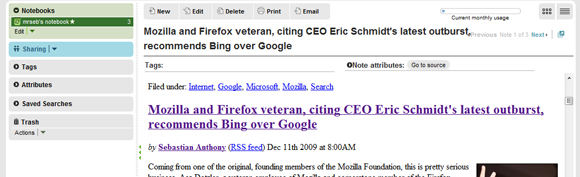
This is an odd one, but cool. Basically, it allows you to annotate and tag any page on the web — a bit like Delicious or Stumble Upon, but it’s not social. It attempts to differentiate itself from the social bookmarking services with a few features. For a start, you can take clippings of entire pages, or just blocks of text that you like. There’s also Twitter integration — Evernote can be set to stalk your tweets — and also easy access to the website (and your clips) from any Internet-connected device. Good for taking notes at home and then reading them on the move!
It’s worth noting that the service could definitely be a bit quicker though. I imagine it’s just a teething issue, with so many new users suddenly using the extension.
3. Feedly — Direct Install Link
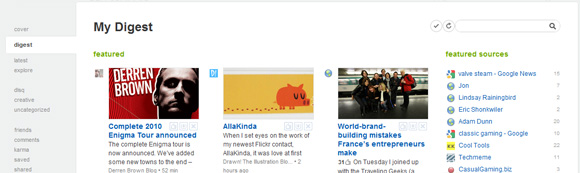
I’d never even heard of this extension until today, and it’s totally unlike any other extension you’ll install. Instead of directly interacting with how you surf it… does some clever stuff. From what I can tell, it sniffs out your Twitter and Google Reader login details and collates everything into a ‘magaziney’ homepage.
Seriously, it’s as cool as it sounds. I guess it does it via my cookies or something clever like that — but really, the first time you install this extension and hit that icon in the top right corner… you are suddenly looking at a web page that feels strangely familiar, but also not. Then you slowly realise it’s your RSS feeds from Google Reader… and recommended items from Amazon… and shared Reader items from your friends! It’s really quite odd, rather daunting, but very, very neat — and well worth playing with!
4. Google Wave Notifier — Direct Install Link
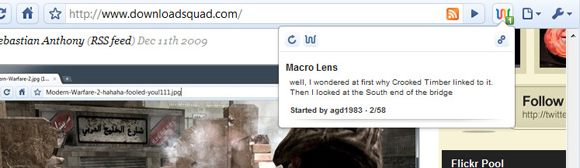
You probably know by now that I’m a bit of a Google Wave fan — I’m one of those nutcases that thinks it’s the key to Google’s continued world domination — and this extension is another neat way of keeping up to date with Wave, but without leaving its the resource-intensive monster open in another tab. Now you can close that CPU cycle-hogging behemoth and just keep an eye on the notifier in the top right corner.
It even shows you which waves have been updated, and links you directly to them. There are a few configuration options too, such as update frequency, and the colour of the icon (it’s important for some people, damnit!)
5. Shareaholic — Direct Install Link
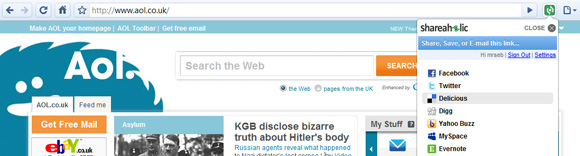
No list of extensions or add-ons could ever be complete without the wunderkind that is Shareaholic. It’s like… a social sharegasm, in an extension. It’s all right there, in a single drop-down menu: share it, save it, email it, tweet it… you get the idea — Shareaholic is really all you need, instead of pesky and bloated application-specific extensions.
As far as options go, pickings are pretty slim. All you really have to do is choose what services appear in the menu… and that’s about it! Oh, it also automatically generates a shortened bit.ly link too, so no need for any of those pointless URL-shortening extensions either.
6. LastPass — Direct Install Link
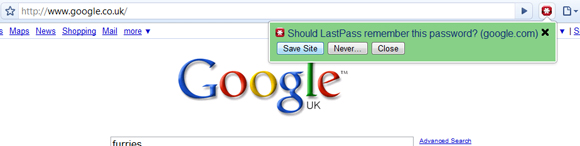
This one I’m lifting straight from Lee’s excellent ‘pre-release’ list of Chrome Extensions that he did last month. LastPass is the password manager — no other tool or add-on even comes close to LastPass in its functionality or usability. You can import password databases from almost every other similar service, and the developers say that it picks up more password fields (AJAX forms for example) than any other password-scanning tool.
LastPass has other neat bits too, like the ability to store secure notes and generate secure passwords. This is one of those vital extensions that every security-aware user should download.
7. Mouse Stroke — Direct Install Link
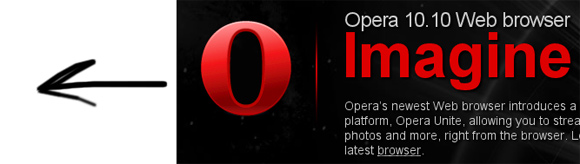
I always love reviewing mouse-gesture tools; I revel in anything that can give those five remaining Opera users a reason to join the Chrome or Firefox revolution!
Mouse Stroke is about as good as gestures get in Chrome, at least so far. It can be a bit tricky initially, using gestures, but after a little bit of training you’ll wonder how you ever got by without them. I guess there are two ways you can go: either keyboard-only, with something like Gleebox, or mouse-only with a gesture extension like Mouse Stroke. Either solution is going to save your fingers and hands a world of RSI pain, so I suggest you pick one or the other!
Getting to the Mouse Stroke options screen is a little harder than usual: you have to hit the spanner, then Extensions and then ‘options’ next to the Mouse Stroke entry. Documentation is pretty slim, so the options page is your best bet — U, D, R and L are the four directions. That should be enough to get you started with gestures (and if not, there’s a rudimentary FAQ on their Google Code page).
8. AdBlock, FlashBlock, FacebookBlock et al. (Direct Install Links below)
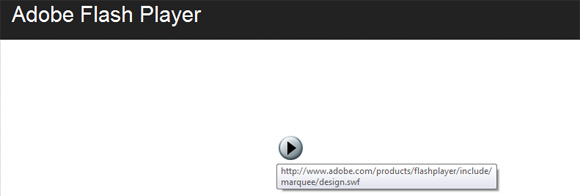
Talking about the vast variety of ‘block’ extensions seems a little bit of a waste. If you want to block ads, or Flash elements or anything really, there’s an extension that will do it. Yes, they have white lists for specific sites, and some are better than others, but at the end of the day… you all know what they do, so what’s the point in me telling you something you already know?
But in any case, here are some links to the most popular Chrome ‘blocking’ extensions:
FlashBlock — Direct Install Link — this one blocks Flash! (there are two FlashBlocks with the exact same name on the Chrome Extensions site, doh!)
AdBlock — Direct Install Link — I’m told this one blocks ads… (and it has some neat in-line black- and white-listing functions — take a look at the options page for more info)
Facebook Adblock — Direct Install Link — if you just want to block ads on Facebook… (why?)
9. Speed Tracer — Direct Install Link (requires the ‘–enable-extension-timeline-api’ command line flag)
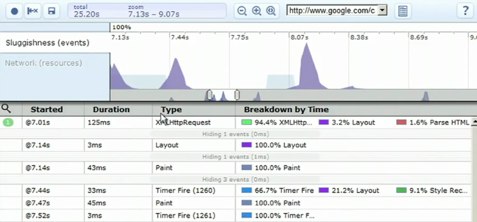
We actually covered Speed Tracer in its own article on Download Squad; it’s that neat — at least if you’re a developer! This isn’t a tool for the average user (unless you’re the curious type), but I’m including it because it really is useful if you’re a website admin or designer — or even an executive type that wants to smack down your tardy webdesign department with great vengeance and furious anger.
It basically gives you a wealth of information about where your web pages/apps are being slowed down, be it in the Javascript execution or the AJAX callbacks. There’s a cool video on the extension’s page too, which is worth a watch so you can see just how much this extension does.
10. Chromed Bird — Direct Install Link
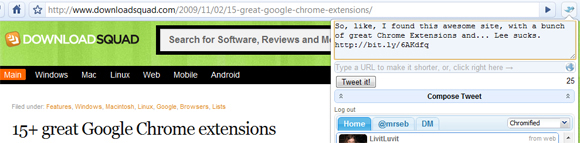
Ladies and gentlemen, the customary Twitter extension. No! Don’t throw rotten tomatoes at me! Really, this is quite cool. Think about it — how often do you navigate to the Twitter website, or alt-tab to TweetDeck? Fairly often, if you’re a contemporary social-networking nerd like me. Chromed Bird lets you send tweets and watch tweets as they come in from your friends in real time.
It would be nice if there was an ‘automagic’ button that tweets whatever page you’re currently on — you have to copy and paste at the moment — but other than that, this is a very concise and cute Chrome extension. It even changes colour and notifies you when new tweets come in — it lets you view @replies and direct messages too!
* * *
As always, if there are other Chrome Extensions that you think people should know about, or ‘must-haves’ that I’ve sacrilegiously left off the list, please leave me a comment!
Great. Thanks a lot.
Chromed bird does auto-shorten and paste the url you are visiting in the tweet box. That’s what the ‘globe’ icon does – at least on my pc (ubuntu).
Forgot something, as this is my first comment on this site. I’ve been reading the articles through rss for a year now, the quality is always top notch!
What do you think about Vitzo WHOIS? https://chrome.google.com/extensions/detail/nmpahpkegkodmofemmbiclkjgdkbenfn
really nice…
it is so much helpful post and solved my many problems.
You should also check out the FlashPlus extension. It lets you move, resize and play around with flash components on webpages. You can watch videos in the full browser window, or play flash games maximized !!
Its is here – https://chrome.google.com/extensions/detail/emaamodndfmmmcjepfigalbjjjemadom