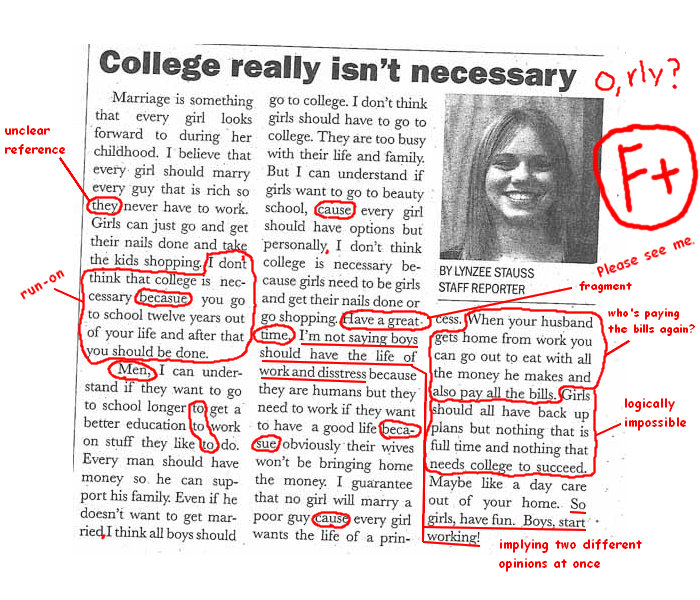Written by Valene
 If you think that iPods are used just for listening to music, you obviously haven’t been keeping up with the latest technology The Apple-developed music player now features all kinds of accessories to help you study better, and now other companies are in a rush to get their designs in sync with the iPod. Pre-teens, college kids and even adults are taking advantage of the educational benefits an iPod affords them. From downloadable podcasts to just-for-iPod study guides and applications, learning on the go has never been easier. To find out about the many different ways you can transform your iPod into a learning device, check out our list below.
If you think that iPods are used just for listening to music, you obviously haven’t been keeping up with the latest technology The Apple-developed music player now features all kinds of accessories to help you study better, and now other companies are in a rush to get their designs in sync with the iPod. Pre-teens, college kids and even adults are taking advantage of the educational benefits an iPod affords them. From downloadable podcasts to just-for-iPod study guides and applications, learning on the go has never been easier. To find out about the many different ways you can transform your iPod into a learning device, check out our list below.
Study Guides
Stop trying to keep track of all your Spark Notes and endless study guides. Use these programs to upload study materials onto your iPod.
- Spark Notes: Long considered a busy high school or college student’s best friend, the online study guide database now offers users an iPod-friendly version. Get summaries and analyses of books like A Tale of Two Cities, Beowulf, Hamlet and more.
- iPREPpress: This website provides study guides, travel guides and foreign language training, all compatible with iPods.
- Raybook: This company has turned popular study guides and flash cards like Cliff’s Notes and Netter’s into iPod-compatible study sessions. Programs use video, audio and interactive media to help you learn more effectively.
- VangoNotes: College students can browse this website for audio downloads in subjects like Sociology, Nursing, Business, Computer Science and other disciplines to access textbook study guides.
- NotePods: Currently offered for just $1.99 each, these iPod-compatible study guides give summaries on Jane Austen novels, Shakespeare plays, works by Tolstoy and more.
- WorldNomads Language Guides: Prepare for your next vacation by learning Spanish, Thai, French, Hindi, Arabic, Italian, Japanese, Chinese or any of the other languages offered here.
- CramSession: Computer and IT students studying for professional exams can find audio study guides here, ready to download.
- SparkCharts: This designed-for-iPod study charts help students prep for tests in biology, anatomy, chemistry, algebra, calculus, Spanish and other subjects.
- SAT Vocabulary Builder: Get test taking strategies and access to a flocabulary hip hop audio session that will help you remember tricky SAT vocab words.
- Cisco Study Guides: Students and professionals studying for Cisco exams can access iPod-compatible study guides here.
Podcasts and More
From podcasts to audio books and other downloadable learning devices, check out these tools that give new meaning to the phrase “continuing education.”
- GoogleGet: Get your Google News and iPod in sync by installing this software program. You’ll stay current on all the top news stories, making you better prepared for class or work.
- Smithsonian Global Sound: Listen to and learn about music styles from all over the world by checking out the downloads available at the Smithsonian’s Global Sound site.
- Soundwalk: This site currently only sells CDs and MP3s, but you can use an MP3-iPod converter to check out unique self-guided audio tours like “The Bronx Graffiti Walk” or “The Paris St. Germain Walk.”
- ESL Podcasts: Learn English by taking these ESL classes on your iPod.
- Pod CityGuides: This site has hundreds of city guides that are compatible with iPods, so no one has to know you’re really a tourist.
- iPod Spanish to Go: Learn Spanish on your iPod with this program that teaches pronunciation, vocabulary, grammar and culture.
- Mogopop: Use this online program to enhance iPod learning by adding notes, video and illustrations to audiobooks and study notes.
- BiblePLayer for iPod 1.1: Add the King James Bible to your iPod for free with this download.
- Brain Quest: This popular educational game is available at different levels for grades 1-7.
- Stedman’s Medical Terminology Flash Cards: This set of iPod-friendly flash cards will help any healthcare, nursing, pre-med or medical student prepare for an exam.
- Teach Kids Valuable Lessons with Free Sesame Street iPod Videos: Lifehacker writes about the six free Sesame Street videos offered on iTunes, perfect for introducing your child to technology and other educational basics.
- The Education Podcast Network: Find this podcast at the iTunes store to access information, tutorials and other materials about teaching students at all levels and in a variety of disciplines.
- NPR Science Friday: Listen to clever, engaging discussions about science from National Public Radio’s popular program.
- The Philosophy Talk: This is “the program that questions everything…except your intelligence.” Find it on iTunes to save podcasts on your iPod.
Tutorials
These tutorials will help you make the most of your iPod by showing you how to learn new skills and create your own podcasts.
- iTunes Store – Audiobooks: Find audiobooks on any subject at the iTunes Store, including news, sports, technology, travel, languages, drama and poetry and more.
- Kaplan SAT Prep: Supplement your SAT prep with this iPod-friendly download from Kaplan.
- iPod Manuals, User Guides and Tutorials: Troubleshoot any problems you have with your iPod and new educational downloads using this collection of iPod manuals.
- Video iPod Tutorial: Learn how to add podcasts, videos and more to your iPod by checking out this easy how-to guide.
- Learning Podcasting: If you want to create your own podcast to share your skills or expertise on a particular subject, read this in-depth introduction to podcasting from Wise-Women.org.
- Podtender 3.0: This software program will teach you how to make all kinds of tasty cocktails for your next party.
- PodGourmet 2.0: Teach yourself to become a master chef when you get recipes for traditional and vegan meals with this iPod program.
- iPod Lesson Plans: Use your iPod in clever new ways to engage students in the classroom. Lesson plan ideas include learning math with music and creating an audio tour.
- Librivox: Access podcasts and recordings of book chapters from nearly all genres of literature.
- LearnOutLoud.com: This popular website offers free audio books, lectures and other educational material that can be put on an iPod. Browse categories like technology, religion and spirituality, languages, science, politics and business, among others.
Applications
Check out these applications and software programs that will make learning with your iPod even easier.
- iPodSync: Sync up your work or school Outlook accounts with your iPod by installing iPodSync. You can get automatic updates and transfers for notes, calendar appointments, e-mail, news feeds and more.
- MP3 to iPod Converter: Use this software to convert MP3s to iPod-compatible audio books.
- iGadget: Make your class notes, presentations, study guides and other materials iPod-friendly by using iGadget. You’ll be able to move documents and files back and forth between your iPod and your computer easily and securely.
- Plato Video to iPod Converter: Use this app to transform all kinds of video formats into MP4 formats so that you can upload video clips and footage onto your iPod.
- Anapod: If you’re a Windows user but love your iPod, use the Anapod to transfer files back and forth, including class notes, Web clips and more.
- CopyTrans: If you’ve loaded up your iPod with tons of finals week study guides, formulas and translators, use the CopyTrans to back it all up and get in sync with your computer…just in case.
- iSquint: Convert DVDs, TiVo, AVI, WMV and other video formats to iPod-friendly videos with iSquint.
- iPodifier: Sync up your iPod with TiVo, Windows Media Player or SageTV to view video streams of the news, educational programming or other TV shows on your iPod.
- iWriter: Talking Panda’s iWriter gives you the tools to create your own iPod study tools with this application and quick tutorial.
- YouTube to iPod Converter 2.6: This free converter lets you watch educational videos, TV clips and more on your iPod so that you can review for tests, contribute to class discussions or add them to a presentation.
- WiPod v1.0: If you’re looking for a place to study, do some research or prepare for a business meeting, use this application to help you identify the nearest public WiFi hotspot.
More Downloads
Find even more classes and audio books online here. Then, download them to your iPod and keep learning on your way to class, on the plane to your next vacation or anywhere else you have a few minutes to zone out.
- Telltale Weekly: This audio book store allows students and literature enthusiasts purchase AAC-formatted audio books and stories for just 25 cents each. Browse categories like Drama, Nonfiction, Humor and Popular Authors.
- Free Classic AudioBooks: Find books like Herman Melville’s Typee, Huckleberry Finn and Swiss Family Robinson in iPod-friendly formats here.
- Made for Success: This popular personal and professional coaching program is now offered in an audio book format.
- Sound Book Emporium: Browse categories like Foreign Language Study, Self Help and Business to find a class that meets your personal, professional or academic needs.
- Talking Books Network: Students can quickly listen to key chapters of books they need to finish for class or hear critiques of literary works to help them contribute to in-class discussions.
- Project Gutenberg: This large online library of audio books and e-books contains stories and books in languages from English to Greek to Danish to Korean.
- iJourneys: Take walking tours in cities like Salzburg, Vienna, Amsterdam, Paris and Ancient Rome by downloading iPod-compatible guides from this site.
- Audio Bibles for iPod: AllBibles.com offers iPod-compatible Bibles for theology and seminary students, or for those who just want a more portable version to take along with them.
- iLingo: This easy-to-use foreign language program is designed for the iPod and includes tutorials in Italian, German, Portuguese, Mandarin, Korean, Japanese, Russian and more.
- PodGuides.net: Create your own podguide to give visitors an insider’s look at your community, or browse through other guides to enhance your next vacation to Melbourne, Brussels, France’s Opal Coast and more.
Classroom Help
Supplement your class discussions with iPod tools like StudyGuideGuru and Portable Notes, which will keep your assignments fresh in your head all day.
- The Teaching Company: Supplement your class assignments and syllabi with courses and study guides from The Teaching Company. You can search topics like Ancient and Modern History, Religion, Philosophy, Science and Mathematics and more.
- Portable Notes: Use this guide to help you install Portable Notes on your iPod, making it easy to review class notes and study guides even if you’re away from your computer.
- Merriam-Webster Reference Dictionary: Download the popular dictionary onto your iPod to look up words and definitions in class, on your way to class or anywhere else.
- StudyGuideGuru: This collection of literature study guides will help you prep for your next exam, paper or in-class discussion.
iPod Learning Support
New iPod users will appreciate these crash courses in iTunes, podcasting and downloading, while seasoned iPod veterans can find new tricks to maximize their iPod’s portability.
- Get Tips for Podcasts: The iTunes Store publishes this tutorial with tips for searching for, purchasing and playing podcasts on your iPod.
- Download and Install iTunes: If you’ve just bought an iPod, check out this quick training guide to get tips on searching for and downloading iTunes.
- PDA iPod Guide: This website features MP4 converters, iPod converters, software and tutorials that will help you turn your iPod into a learning device with all the bells and whistles.
- Podcasting Plus: This in-depth guide has everything you need to know about creating your own podcast.
- Podcasting Legal Guide: Understand the legal issues and limitations that affect podcasting with this guide.
- iPod in the Classroom: Take a look at Apple’s collection of lesson plans for teachers who want to use their iPod for classroom work.
- iLounge: Get together with other iPod users to find out about new things you can do with your iPod.
- Rock Your iPod with an Open-Source Upgrade: Consider turning your iPod into an open-source device, allowing you to access even more videos, tutorials, online classes and more.
- 5 Tricks You can Teach iTunes: Maximize your iPod’s potential by learning how to work these tricks, including sharing files, reversing sync and setting up smart playlists.
Tools and Sites
Turn to these websites for access to even more audio books and iPod learning devices.
- AudioBook-Megashop: Categories here include Arts and Drama, Fiction, History and Self Help. There are no monthly subscription fees; just pay once each time you purchase an audio book.
- ShowFootage: Browse through this site’s library of video clips to make your presentations and projects more attractive.
- Audible.com: Find a large variety of books, newspapers and magazines ready to download to your iPod on this site. Categories include Romance, Classics, Business, History and more.
- iPod Tours: Apple’s iPod Tour Guide store lets you search for and download audio tours like Chateau de Versailles, Jewish Museum Berlin and Disney Cruise Line.
- AudioLearn: This site offers all kinds of test prep guides for the SAT, MCAT, DAT, TOEFL and other exams, all ready to be uploaded onto your iPod.
- Homeschool eStore: Find SparkNotes in iPod-friendly formats here.
- English Tutor TeleCampus: Download test preps for your iPod to study for the TOEFL, GRE, GMAT and other tests.
- Rocketbook Video Study Guides: These unique video study guides can be downloaded as MP3s, but use a converter to make them iPod friendly. Humorous videos include guides for The Great Gatsby, Romeo and Juliet and The Odyssey.
- Books on Board: Search for ebooks and audio books on this site, in categories ranging from Women’s Reading to Textbooks to Classics to Business.
- iPlay Music: This set of music lessons is designed for a variety of multimedia devices, including the iPod.
- MyTrainingCenter.com: Access hundreds of video tutorials and how-to guides that provide computer and business training. Downloads are compatible with the iPod.
- Unerase Tool: Recover lost study guides, class notes and other materials with this handy tool made for iPods.
- Budget Travel Podcasts: The famed Budget Travel site now offers downloadable podcasts for vacations to Las Vegas, Miami and Quebec City.
iTunes U
These top schools offer classes on iTunes U. Start downloading now to listen to Ivy League professors lecture, brush up on your foreign language skills or just broaden your horizons.
- Stanford on iTunes: Take a class from Stanford by downloading one onto your iPod. Or, you can find interviews with faculty and lectures to help you better understand the course material at your own school.
- University of California — Berkeley: Classes from this well-respected school are available in chemistry, the social sciences, journalism and much more.
- Duke University: Listen to the Duke Featured Speakers Podcast or check out notes from the Theatre department or listen to the lecture series sponsored by the Johns Hopkins Center for Interdisciplinary and International Studies.
- New York Law School: New York Law School has lectures on iTunes on environmental law, family law, adoption policy, legal education and other hot topics.
- MIT: This elite school shares lecture notes, project discussions and more on subjects ranging from engineering to philosophy to urban studies.
- Michigan Tech”: Classes like Forest Resources and Environmental Science, Chemical Engineering and Materials Science and Engineering are all available in podcast form at iTunesU.
- Yale Books and Authors: Check out this collection of podcasts from Yale authors and faculty, on topics like education, slavery and more.
- Harvard Extension School: Take classes from Harvard from the comfort of wherever you bring your iPod. This program features podcasts of a variety of lectures and courses from the Ivy school.
- Wellesley on iTunesU: Wellesley College courses and lectures like “Not Such a Small World: The Challenges of Globalization” and “Academic Frauds, Fictions and Fantasies” on iTunes.
- Texas A & M: Find all kinds of workshop materials, lectures and other podcasts from this well-known school on iTunes.
- Lehigh University: Listen to and watch lectures, news, videos and entire courses from Lehigh University.
- Northeastern University: NU is another top school with classes, interviews and other educational materials on iTunes.
- Queen’s University: Canada’s famous Queen’s University provides lectures, sports events, news and more to people all over the world wanting to advance their education.
Miscellaneous
Read below for fun tutorials and podcasts that will enhance your educational experience no matter where you are.
- iPod in Education: Visit this site for advice, tutorials and downloads for using the iPod in educational settings.
- Research at Chicago: The University of Chicago sponsors this podcast, full of interviews and reports fro the latest research projects in psychology, physics, law and more.
- Business English: Learn how to communicate better and improve your professional English skills by tuning into the podcast on your iPod.
- History According to Bob: Professor Bob takes his listeners through history, from Ancient Greece to World War I to the Aztecs.
- Education Podcast with John Merrow: This PBS-sponsored podcast features correspondent John Merrow and his interviews and reports on the social, political, economic and cultural issues that affect our world.
- Openculture: Free Educational Podcasts: Check out this extensive list of free podcasts from colleges and universities like Columbia, Dartmouth, Notre Dame, Stanford Law and the London School of Economics.
 Future Shop is a Canadian consumer electronics retail chain. Charlie used to work there, and has now passed along the 7 most common lies he heard salesmen use on unsuspecting customers. Whether you have a Future Shop in your area or not, you’ll find these lies familiar. (We ran into a lot of them back when The Wiz was still in NYC, in fact.)
Future Shop is a Canadian consumer electronics retail chain. Charlie used to work there, and has now passed along the 7 most common lies he heard salesmen use on unsuspecting customers. Whether you have a Future Shop in your area or not, you’ll find these lies familiar. (We ran into a lot of them back when The Wiz was still in NYC, in fact.)
















 Web 2.0 is a phenomenon and YouTube is the perfect symbol of Web 2.0 applications. It has become wildly popular – one of the most popular, most-visited sites on the internet. No matter how often you visit it, you always come back. Below, we present to you the best applications for dealing with Youtube.
Web 2.0 is a phenomenon and YouTube is the perfect symbol of Web 2.0 applications. It has become wildly popular – one of the most popular, most-visited sites on the internet. No matter how often you visit it, you always come back. Below, we present to you the best applications for dealing with Youtube.










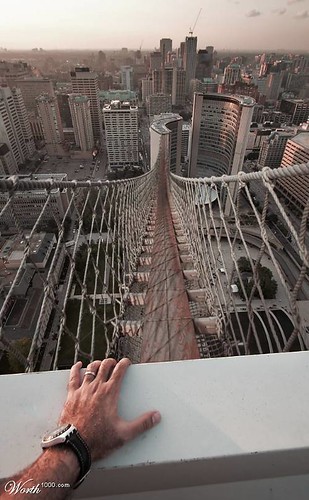







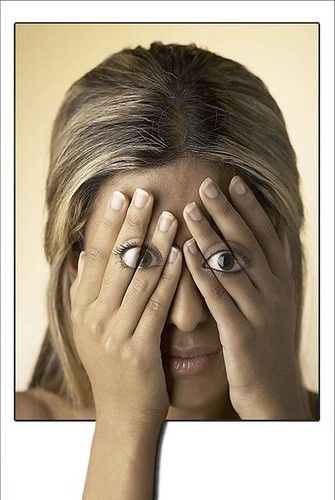
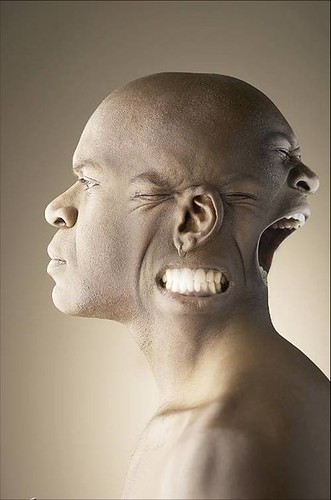




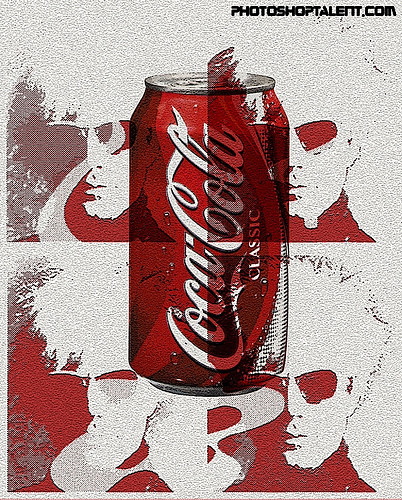



















 Edison was an inquisitive child but a poor student as his mind often wandered. The youngest of 7 siblings, “Al” as he was called in his youth, was deemed “addled” by his school teacher.
Edison was an inquisitive child but a poor student as his mind often wandered. The youngest of 7 siblings, “Al” as he was called in his youth, was deemed “addled” by his school teacher. In 1869, when Edison was just 22 years old, he got his first patent for a telegraphic vote-recording machine for the legislature. Each legislator would move a switch on Edison?s machine that would record his vote on a particular bill.
In 1869, when Edison was just 22 years old, he got his first patent for a telegraphic vote-recording machine for the legislature. Each legislator would move a switch on Edison?s machine that would record his vote on a particular bill. On Christmas Day in 1871, at the age of 24, Edison married his 16-year old employee Mary Stilwell, after meeting her just two months earlier. By February, Edison was exasperated at his wife?s inability to invent that he wrote in his diary “Mrs Mary Edison My wife Dearly Beloved Cannot invent worth a Damn!!” and “My Wife Popsy Wopsy Can?t Invent.” Mary gave birth to three children, the first two Edison nicknamed “Dot” and “Dash.”
On Christmas Day in 1871, at the age of 24, Edison married his 16-year old employee Mary Stilwell, after meeting her just two months earlier. By February, Edison was exasperated at his wife?s inability to invent that he wrote in his diary “Mrs Mary Edison My wife Dearly Beloved Cannot invent worth a Damn!!” and “My Wife Popsy Wopsy Can?t Invent.” Mary gave birth to three children, the first two Edison nicknamed “Dot” and “Dash.” One day, the Gilliards introduced Edison to Mina Miller, to whom Edison was immediately smitten:
One day, the Gilliards introduced Edison to Mina Miller, to whom Edison was immediately smitten: According to a 1911 policy with the Mutual Life Insurance Company of New York, Edison had five dots tattooed on his left forearm. No one knew what the dots meant.
According to a 1911 policy with the Mutual Life Insurance Company of New York, Edison had five dots tattooed on his left forearm. No one knew what the dots meant. At the time, X-rays were not believed to be dangerous and Clarence had a habit of testing X-ray tubes on his hands. In 1900, he had developed lesion on his wrist that wouldn?t heal after several skin grafts and was so tenacious that his hand had to be amputated. Edison kept Dally on his payroll, even when he was so sick that he couldn?t work any more. Clarence?s condition worsened and even after the amputations of both of his arms, he died of cancer.
At the time, X-rays were not believed to be dangerous and Clarence had a habit of testing X-ray tubes on his hands. In 1900, he had developed lesion on his wrist that wouldn?t heal after several skin grafts and was so tenacious that his hand had to be amputated. Edison kept Dally on his payroll, even when he was so sick that he couldn?t work any more. Clarence?s condition worsened and even after the amputations of both of his arms, he died of cancer.


 In 1903, a circus elephant named Topsy at Coney Island?s Luna Park went berserk and killed three people including an abusive trainer, who tried to feed her a lighted cigarette.
In 1903, a circus elephant named Topsy at Coney Island?s Luna Park went berserk and killed three people including an abusive trainer, who tried to feed her a lighted cigarette.