Written by Gina Trapani

Cloud computing means you can store your data in web applications and access it from any browser, anywhere—but that doesn’t mean you don’t need a backup plan. Safeguard your data when a storm’s a-brewing in the cloud with these tools.
Next time your favorite web site is down or you’re locked out of an account, make sure you’ve got the crucial info you need where you can get to it: on your computer.
“But I don’t need backup if my data’s in the cloud,” you say. “Big companies with lots of servers are better at backup than little old me could ever be.” That’s true, but cloud computing does come with risks. Depending on an external service to host, update, and maintain the software you love and the data you need is both the cloud’s advantage and disadvantage: you’re putting your stuff on computers you don’t control at a single point of access (or failure). Companies get shut down or bought, accounts get locked up, servers (and you) go offline. If you store your email, photos, documents, contacts, bookmarks, and journal entries in the cloud, there are easy ways to back up all that information from popular online services to your computer. You know, just in case.
Back Up Your Gmail
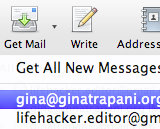 Your web-based email account at Gmail, Yahoo, Windows Live Mail or elsewhere is probably the place you create, store, and exchange your most important data in the cloud. If your webmail supports POP (and Gmail does out of the box, Yahoo and Windows Live if you pay for their premium service), then “backup” to your computer is simply a matter of downloading new messages on a regular basis. Update: Apparently Windows Live Mail does offer POP for non-premium accounts. Thanks PatriciaBrinston!
Your web-based email account at Gmail, Yahoo, Windows Live Mail or elsewhere is probably the place you create, store, and exchange your most important data in the cloud. If your webmail supports POP (and Gmail does out of the box, Yahoo and Windows Live if you pay for their premium service), then “backup” to your computer is simply a matter of downloading new messages on a regular basis. Update: Apparently Windows Live Mail does offer POP for non-premium accounts. Thanks PatriciaBrinston!
Command line geeks who want to automate the process, see how to back up Gmail with fetchmail. Otherwise, you can fire up a desktop email client (like Thunderbird, which stores your mail in standard mbox files) and simply download your messages every month or so. Alternately, check out the previously-mentioned Gmail Backup utility. If you’re willing to fork over a few bucks a month, BackupMyMail supports Gmail, Yahoo, and Hotmail accounts and also offers a free trial.
Back Up Your Flickr Account
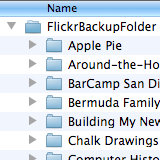 Lots of people who use popular photo-sharing service Flickr simply upload photos already on their hard drive to the web site, so they’ve already got their images on their computer. However, if you post photos from your cellphone to Flickr, or have a local hard drive crash and want to restore your photos from the service, a few utilities will help you do so. Folks comfortable on the command line should check out Dan Benjamin’s FlickrTouchr script. It downloads the original size of all the photos in your Flickr account and saves them to folders based on your set names. FlickrTouchr does not save videos or other photo meta information. Here’s more on how FlickrTouchr works.
Lots of people who use popular photo-sharing service Flickr simply upload photos already on their hard drive to the web site, so they’ve already got their images on their computer. However, if you post photos from your cellphone to Flickr, or have a local hard drive crash and want to restore your photos from the service, a few utilities will help you do so. Folks comfortable on the command line should check out Dan Benjamin’s FlickrTouchr script. It downloads the original size of all the photos in your Flickr account and saves them to folders based on your set names. FlickrTouchr does not save videos or other photo meta information. Here’s more on how FlickrTouchr works.
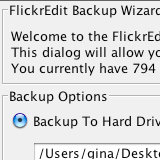 For a graphical Flickr backup solution, check out the free and Java-based FlickrEdit app. Browse your photos in FlickrEdit’s interface, check the ones you want to back up, and save them to a folder on your computer using the “Backup selected” button on the bottom right hand side of the window. Unlike FlickrTouchr, FlickrEdit can back up your contacts’ photos, your favorite photos, or any subset of your photos depending on which you choose. It also embeds meta information into the photo’s IPTC header. Unlike FlickrTouchr, you’ve got to manually page through the photos you want backed up from FlickrEdit which can be time-consuming if you have more than a few hundred in your account.
For a graphical Flickr backup solution, check out the free and Java-based FlickrEdit app. Browse your photos in FlickrEdit’s interface, check the ones you want to back up, and save them to a folder on your computer using the “Backup selected” button on the bottom right hand side of the window. Unlike FlickrTouchr, FlickrEdit can back up your contacts’ photos, your favorite photos, or any subset of your photos depending on which you choose. It also embeds meta information into the photo’s IPTC header. Unlike FlickrTouchr, you’ve got to manually page through the photos you want backed up from FlickrEdit which can be time-consuming if you have more than a few hundred in your account.
Back Up Your Google Docs
 If it’s the documents, spreadsheets, and presentations that are piling up in your Google Docs account that you want backed up, check out the free, Windows-only GDoc Backup (original post). The utility exports all the documents you have to your desktop in one fell swoop, and it does it smartly: it only downloads the document if it doesn’t exist on your computer or has an older date.
If it’s the documents, spreadsheets, and presentations that are piling up in your Google Docs account that you want backed up, check out the free, Windows-only GDoc Backup (original post). The utility exports all the documents you have to your desktop in one fell swoop, and it does it smartly: it only downloads the document if it doesn’t exist on your computer or has an older date.
Mac and Linux users should check out the geekier Python script, GDataCopier (original post). It requires futzing at the command line, but since it’s a script, you can set it to update your backup copy with new or updated documents on a regular basis with cron and forget it.
Back Up Your Twitter Account
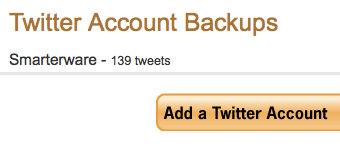 If your tweets are more than just ephemeral toots of the moment, you want a backup copy of them on your computer. Twitter only makes up to 3,200 tweets available for download on a given account, so if you’re approaching that number there’s even more reason to start saving your stuff—because it won’t be available from the Twitter web site proper.
If your tweets are more than just ephemeral toots of the moment, you want a backup copy of them on your computer. Twitter only makes up to 3,200 tweets available for download on a given account, so if you’re approaching that number there’s even more reason to start saving your stuff—because it won’t be available from the Twitter web site proper.
Command line lovers can use this clever method to download their tweet XML via cURL. Alternately, web application Backup My Tweets does just that and lets you download your tweets in HTML, PDF, or JSON format, with a gotcha: you have to tweet about Backup My Tweets in order to use the free trial. We posted about tweet backup solution Tweetake, which outputs your tweets in a CSV file, but be warned: Tweetake requires you enter your Twitter username and password on their site, which isn’t the most secure option the Twitter API offers. (Don’t enter your Twitter password anywhere other than Twitter.com itself; if you do to use a Twitter-related service, change it immediately afterward.) For more Twitter archiving options, check out the social media experts’ picks over at ReadWriteWeb.
Back Up Your Facebook Account
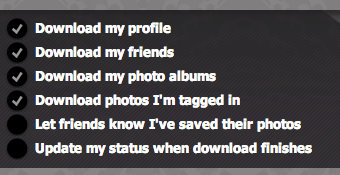 Facebook backup utilities are scant compared to the glut of Twitter apps out there, but Social Safe is an Adobe AIR application that gets the job done. Social Safe costs $3 right now—so not technically free, but also not much more than a fancy cup of coffee—and it backs up your Facebook profile, friends list, photos, and photos that others have tagged with your name. (That last part is especially useful when your high school friends have gotten on the service and added class pictures with you in them.) Social Safe does not, however, back up your Facebook status stream, comments on your updates, or your wall posts, which was pretty disappointing what with it not being free.
Facebook backup utilities are scant compared to the glut of Twitter apps out there, but Social Safe is an Adobe AIR application that gets the job done. Social Safe costs $3 right now—so not technically free, but also not much more than a fancy cup of coffee—and it backs up your Facebook profile, friends list, photos, and photos that others have tagged with your name. (That last part is especially useful when your high school friends have gotten on the service and added class pictures with you in them.) Social Safe does not, however, back up your Facebook status stream, comments on your updates, or your wall posts, which was pretty disappointing what with it not being free.
Back Up Your Blog (Tumblr, WordPress, and Others)
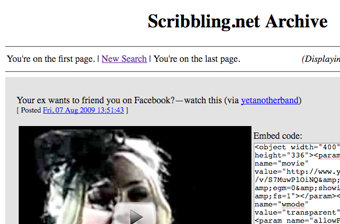 You put a whole lot of time and effort into keeping up your blog, and you don’t want server downage, a database blow-up, or a host lockout to wipe out your posts. While the best method of backup for your blog depends on what service you use, here are a few options for the biggies.
You put a whole lot of time and effort into keeping up your blog, and you don’t want server downage, a database blow-up, or a host lockout to wipe out your posts. While the best method of backup for your blog depends on what service you use, here are a few options for the biggies.
Tumblr users should check out this handy tumble-log backup utility, which sucked in and spit out 272 of my tumblelog’s posts in a flash. Folks hosting their own WordPress installation should check out the WP-DB-Backup plug-in, which emails you or saves regular backups of your blog’s database. I personally have restored my blog using output from this plug-in, but my fellow editor The How-To Geek had a bad experience with the plug-in. He recommends backing up your web server with rsync and a regular mysqldump command.
If your blog is hosted at Blogger or another service, you can use a web site copying utility to spider its pages and save them as HTML to your computer. For more on how to do that on the Mac or PC, see the previously posted Ask Lifehacker: How Do I Back Up My Blog?.
You can also mirror an entire web site to your hard drive using the hackable command line tool wget. Similarly, a well-formed cURL command can back up your Delicious bookmarks.
Did we miss any of your favorite cloud data backup services? How do you keep control of your important files while still enjoying the benefits of the cloud? Tell us in the comments.
You note that SocialSafe does backup wall posts and other items; this is on our upgrade path in the next month or so and I can confirm that these will be free upgrades for current users. Jules, SocialSafe (http://www.socialsafe.net)
About Google Docs, if You don’t have many of them, u can use free backup service at gdocs-backup.com
Thanks for the information..I will backup my blog by WP-DB-backup-Plugin
nice post bro…i will try for backup WP.
tks
For online backup service, my personal preference holds to BackupandShare.com, since it’s very simple to use and very reliable. I am using this service for last 6 months, no complaint so far. No wonder they are the toper here, http://top10onlinebackup.com/.
FreeFileUploader.co.uk – File Mirroring Script better than Qooy.com! But, works with qooy mirrors!